Please notice: This article is more than 3 years old
Content, Source code or links may no longer be correct in the meantime.
January 1, 2021 | 11:40Reading-Time: ca. 3 Min
Revive a Macbook Pro with Debian - Part II
Part II - Please Refuel and some new Bumpers
Just in time for the new year, the revived Apple Macbook Pro with Debian from the first part is back on my desk. It served well in December. Now, it’s time for a pit-stop: Would you refuel and change bumpers, please?
Battery Replacement after 12 years
I was way off the mark with the expected endurance: I wrote something about 1.5 hours last month. Well this may have been 7 years ago when I last worked with it. Today the battery doesn’t last for even half an hour. Over Christmas at home on lockdown this is not a problem, though it is a nuisance as it was carefully but clearly pointed towards me.
After 12 years, a battery may finally be replaced. It’s a good timing because I already had this on schedule and ordered a replacement between Christmas and New Year’s Eve.
A look inside the Mac clearly shows: A good design was practised here. This can be seen in small details like the extra slope in the middle of the battery for a better lifting out of the aluminium case. All components, RAM, SSD, DVD, the board itself and of course the battery are directly accessible and replaceable despite the compact design. The contrast to the mid-2014 Macbook Pro Retina, bought 5 years later, could hardly be greater.1

After replacing the battery it is recommended to reset the SMC2. To do this, the Macbook must be connected to the charging cable and completely switched off. Pressing the “Cmd” + “Select” + and “Shift” keys and the power button at the same time starts the reset procedure. The white light on the front will indicate this. When the Mac reboots you may release the pressed keyboard combo. In GNOME the Battery indicator showed me 5:49h of remaining endurance.
Rubber for Better Grip
The next item on my to-do list were the four rubber bumpers underneath, most of them already crumbled. With a new set of bumpers, bought at the chinese retail shop of your choice nothing wobbles, slips or even scratches on a sensitive surface anymore. I’ve looked for specific soft onces, not the ones made of hard plastic.

Further Optimization
To better monitor the status of the transplanted power source I’ve extended the installation script3 from the first blog part with the gnome-power-manager package. The laptop-mode-tools were also added. I only skimmed through the numerous settings and optimizations4 and was satisfied leaving most of them on “auto”. Afterwards the machine ran more quietly during the short time I was in charge of it. The fan revved up less quickly.
Much more annoying was the constant search and mistyping of the left Ctrl-Key. My fingers did remember and internalized the cmd-Key of a macOS User. The power of habit tough the cmd Key is quite larger and better to hit than the small Ctrl key. Salvation may be found in the Gnome Tweak-Tool (App Optimizations) under “Keyboard/Mouse”, “Additional mapping options”, “Ctrl key position” and the option “Swap left Win key and left Ctrl key”.
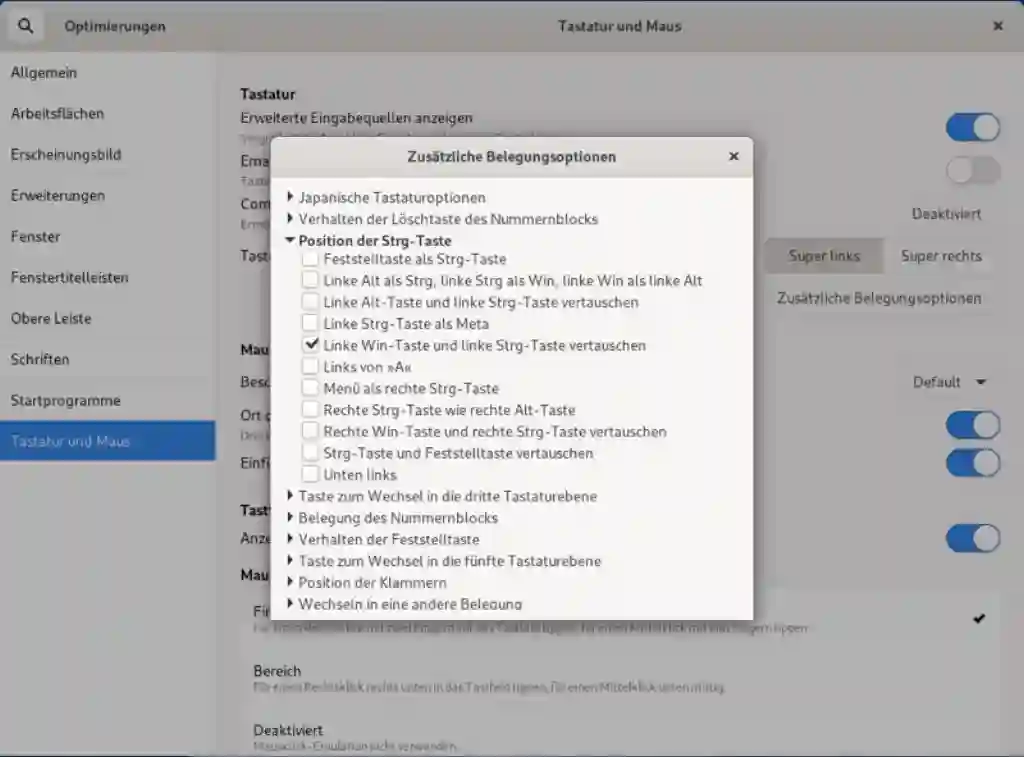
In the Gnome desktop, I have also assigned the Exposé or Mission Control key5 to the “Activities Menu”. If you prefer to have access to the F-keys without pressing the Fn-Key then you may find further instructions in the Debian Wiki6.
That’s it! While writing these lines, the book is gone again. How strange, I’ve learned to value the 12-year-old device once again after abandoned in my electronic garbage.
However, happy new Year and stay healthy!
Tomas Jakobs